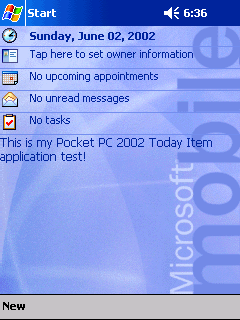|
Main
Resources
|
Using the Today API for Pocket PC 2002by theForger (Brook Miles)How to add your own custom items to the Today screen on the Pocket PC 2002 What You Need
What's New in 2002The Today API for Pocket PC 2002 contains a couple of advantages from the original Pocket PC API. Most noticeably, users are now able to select a background image or Theme, and the Today Items are drawn overtop of this image transparently. Themes also allow the user to select the color of the text they want their Today Items to use... you could choose to let the user to select a color specifically for your item through your Custom Options dialog box, however the default should still be the color associated with the Theme.Creating The DLL Project
Next, to make sure everything goes smoothly, we need to tweak a couple of project settings...
aygshell.lib at the end of the list of libraries under Object/library modules.
The library Now we're ready to create the files required for the project. Today2002.defToday2002.dll need only export one function, InitializeCustomItem() and it may optionally export a second,
CustomItemOptionsDlgProc(). Both functions are exported by ordinal. Add a new Text File to the project named
Today2002.def and enter the following:
EXPORTS InitializeCustomItem @ 240 NONAME CustomItemOptionsDlgProc @ 241 NONAME Today2002.cppAdd a new C++ Source File to the project and you're ready to write the code for the DLL. It consists of only 4 simple functions,InitializeCustomItem() which is called when the Pocket PC 2002 shell wants you to create your Today Item window,
CustomItemOptionsDlgProc() which handles the messages for the Options dialog box we will create shortly,
WndProc() which handles the messages for our Today Item window,
and the standard DllMain() which is called when the DLL is loaded and unloaded.
#include <windows.h> // Standard Header
#include <todaycmn.h> // Today API
#include <aygshell.h> // Shell Functions
const TCHAR g_szWndClass[] = _T("myToday2002ItemWnd");
const TCHAR g_szDisplayString[] =
_T("This is my Pocket PC 2002 Today Item application test!");
HINSTANCE g_hInstance = NULL;
HWND APIENTRY InitializeCustomItem(TODAYLISTITEM *ptli, HWND hParent)
{
HWND hwnd = NULL;
if(ptli->fEnabled)
{
hwnd = CreateWindow(g_szWndClass, _T(""), WS_VISIBLE | WS_CHILD,
0, 0, GetSystemMetrics(SM_CXSCREEN), 0,
hParent, NULL, g_hInstance, NULL);
}
return hwnd;
}
BOOL APIENTRY CustomItemOptionsDlgProc(HWND hwnd, UINT msg, UINT wParam,
LONG lParam)
{
switch(msg)
{
case WM_INITDIALOG:
{
SHINITDLGINFO shidi;
shidi.dwMask = SHIDIM_FLAGS;
shidi.hDlg = hwnd;
shidi.dwFlags = SHIDIF_DONEBUTTON | SHIDIF_SIZEDLGFULLSCREEN;
SHInitDialog(&shidi);
}
break;
case WM_COMMAND:
switch(LOWORD(wParam))
{
case IDOK:
EndDialog(hwnd, LOWORD(wParam));
break;
}
break;
default:
return FALSE;
}
return TRUE;
}
LRESULT CALLBACK WndProc(HWND hwnd, UINT msg, WPARAM wParam, LPARAM lParam)
{
switch(msg)
{
case WM_PAINT:
{
PAINTSTRUCT ps;
HDC hdc = BeginPaint(hwnd, &ps);
COLORREF crText = SendMessage(GetParent(hwnd), TODAYM_GETCOLOR,
TODAYCOLOR_TEXT, 0);
SetTextColor(hdc, crText);
RECT rcClient;
GetClientRect(hwnd, &rcClient);
SetBkMode(hdc, TRANSPARENT);
DrawText(hdc, g_szDisplayString, -1, &rcClient, DT_WORDBREAK);
EndPaint(hwnd, &ps);
}
break;
case WM_ERASEBKGND:
{
TODAYDRAWWATERMARKINFO dwi;
dwi.hwnd = hwnd;
dwi.hdc = (HDC)wParam;
GetClientRect(hwnd, &dwi.rc);
SendMessage(GetParent(hwnd), TODAYM_DRAWWATERMARK, 0,
(LPARAM)&dwi);
}
return TRUE;
case WM_LBUTTONUP:
MessageBox(hwnd, _T("You clicked my Today Item!"),
_T("Today 2002"), MB_OK | MB_ICONINFORMATION);
break;
case WM_TODAYCUSTOM_QUERYREFRESHCACHE:
{
TODAYLISTITEM *ptli = (TODAYLISTITEM*)wParam;
BOOL bUpdated = FALSE;
RECT rcText = {0, 0, GetSystemMetrics(SM_CXSCREEN), 0};
HDC hdc = GetDC(hwnd);
DrawText(hdc, g_szDisplayString, -1, &rcText,
DT_WORDBREAK | DT_CALCRECT);
ReleaseDC(hwnd, hdc);
if(ptli->cyp != (ULONG)rcText.bottom)
{
ptli->cyp = rcText.bottom;
bUpdated = TRUE;
}
return bUpdated;
}
break;
case WM_TODAYCUSTOM_CLEARCACHE:
// Here you can free up any additional resources
// that you may have allocated, such as bitmaps.
break;
default:
return DefWindowProc(hwnd, msg, wParam, lParam);
}
return 0;
}
BOOL WINAPI DllMain(HANDLE hInstance, DWORD dwReason, LPVOID pvUnused)
{
switch(dwReason)
{
case DLL_PROCESS_ATTACH:
{
g_hInstance = (HMODULE)hInstance;
WNDCLASS wc;
ZeroMemory(&wc, sizeof(wc));
wc.style = CS_HREDRAW | CS_VREDRAW;
wc.lpfnWndProc = (WNDPROC)WndProc;
wc.hInstance = g_hInstance;
wc.hbrBackground = (HBRUSH)(COLOR_WINDOW + 1);
wc.lpszClassName = g_szWndClass;
return (RegisterClass(&wc) != NULL);
}
break;
case DLL_PROCESS_DETACH:
{
UnregisterClass(g_szWndClass, g_hInstance);
}
break;
}
return FALSE;
}
Source Code NotesNow for a little discussion about how this code will run when your Today Item is loaded. InitializeCustomItem()AfterDllMain() has been called to indicate the DLL being loaded, this function will
be called by the shell to request that we create our custom Today Item window.
We check to see if our item is enabled (since this function will be called even if it is not) and if so, we create a window from the class we have previously registered. It's important to make this window
a child of the shell, whose handle is provided as the hParent parameter. The position and sizes you specify here
are not important, since the shell will automatically move it into place depending on the order that is set in the Today settings
dialog. The height of the window is up to you, but it is the shell that ultimately sets the size, so you need to tell the shell
how high you want your window to be... this is accomplished by handling the WM_TODAYCUSTOM_QUERYREFRESHCACHE message
in WndProc().
You are passed a pointer to a CustomItemOptionsDlgProc()The options dialog is loaded by the shell, which looks for a dialog resource with an ID of 500. The shell will then use ourCustomItemOptionsDlgProc() as the dialog procedure parameter when it calls DialogBox().
Other than this strange way of doing things, it is otherwise the same as if you had loaded the dialog yourself.
WndProc()The heart of the beast. WM_PAINT is of course where we draw whatever we want our Today Item to display. Notice how we send the TODAYM_GETCOLOR message to the shell (the parent of our window) to retrieve the correct text color setting. Also, we set the text drawing mode toTRANSPARENT, otherwise we would have an unsightly white rectangle behind any
text we drew.
The transparent effect that allows the Theme or background image to show through all of the Today Items is handled
by WM_ERASEBKGND. We send the TODAYM_DRAWWATERMARK message to the shell, and the shell draws the appropriate section of the image
onto our window. This happens prior to any
The WM_TODAYCUSTOM_QUERYREFRESHCACHE message is sent to your window by the shell periodically to ask you if anything
has changed that might require your window to be redrawn. If you return TRUE, the shell makes sure that your window is properly
positioned and causes it to be redrawn by triggering
It is very important that you update the ptli->cyp member of the
WM_TODAYCUSTOM_CLEARCACHE is sent prior to the DLL being unloaded. This gives you an opportunity to unload, free or
close up any resources that you may have allocated or associated with the DllMain()I have seen examples of Today Item code that does not include aDllMain(), however I
don't recommend this. The primary problem is registering and unregistering your Today Item's
window class.
If you do not unregister your window class when your dll is unloaded, and your dll is subsequently reloaded, when it tries to register the window class again it will fail since the original (and now incorrect) registration is still hanging around. This may not happen often but it does happen, and when it does the person using your program will need to reset their Pocket PC to fix it.
I register the window class in Today2002.rcThis file contains the Options dialog for Today2002. Because of the rather verbose code generated by the resource editor, I won't list the entire resource file here. The lines of interest are:
// This line from resource.h
#define IDD_TODAY_CUSTOM 500
// These from Today2002.rc
IDD_TODAY_CUSTOM DIALOG DISCARDABLE 0, 0, 160, 120
STYLE DS_SETFOREGROUND | WS_POPUP | WS_VISIBLE
FONT 8, "Tahoma"
BEGIN
CTEXT "This is where you can put any controls you need...",
IDC_STATIC,7,7,146,106,WS_BORDER
END
The name of the dialog is not important, however it is critical that the numeric ID of the resource be 500.
Oddly enough, instead of us loading our own dialog box, the Pocket PC 2002 shell will load it automatically based on
it's resource ID, and call our CustomItemOptionsDlgProc() to handle messages for it. If the resource
ID doesn't match, the shell won't find it and our dialog won't load.
These are the steps I followed to create the dialog for
At this point, it's up to you to decide what you want to put on the dialog, any options relevant to your particular needs. Registry SettingsTo get the shell to load your DLL at all, we need to add an entry to the registry on the device. While you are developing this is most likely accomplished with the Remote Registry Editor under the Tools menu.[HKEY_LOCAL_MACHINE\Software\Microsoft\Today\Items\"Today 2002"] "DLL"="\Windows\Today2002.DLL" ; DLL path and filename "Type"=dword:4 ; Item type, 4 indicates Custom "Enabled"=dword:0 ; 1 to display the item, 0 to hide it "Options"=dword:1 ; 1 if you have an Options dialog, 0 if not Enabling Your ItemOn your device, tap Start, Settings, Today, Items and you should see your DLL listed along with the default items. To enable, check the box next to it and hit OK. Assuming all went well, you should see it displayed on the Today Screen as shown in this screenshot:
Today2002 Screenshot DebuggingIt's somewhat more difficult to debug this kind of DLL than it is a regular application. The shell will attempt to load your DLL even if it's disabled in the Today Settings. In order to update the DLL after recompiling, follow these steps:
If you are having difficulty determining just what code is getting executed during the whole process of loading, unloading and refreshing, you may wish to have your program write a log file of it's activities, so that you will have a better sense of what gets called at what time, or if certain things are getting called at all. |



|